Ah, ah, ah, ah, Suuuper Booot!
(Another classic ‘80s song mutilated by me)
Super Boot for the Atari STe is awesome. The ST, bless its little rubber soled case, is a bit finicky about what Applications run.
When and what is compatible? What is not compatible with what? It is, by any measure, a little bit of a pain in the bottom,
which only gets worse as you delve deeper into the murky orifices of mucking about with your Mega STe.
Super Boot tries to resolve this by allowing you to choose which programs, accessories and INF files load during each boot.
For example, you may want to just play games, so you don’t want any accessories loaded, you need the Hard Drive to be
installed and you want the ST started in Low Resolution. That would be one profile in Super Boot.
The next profile might be for browsing BBS. Your have an INF file which holds your modem settings, you need medium
resolution on boot, XCONTROL loaded and you save all your files to a USB key in your NetUSBee, so you need them drivers
too.
I guess you get the idea.
Now, Super Boot can do a lot of things besides too, it’s very powerful, but this guide is just a simple: I need a couple of profiles
because my VGA drivers are incompatible with my Storage Drivers, or whenever I try and load a game from HDD I get the
annoying Too Much Low RAM Occupied error and need to disable a bunch of accessories on the next boot.
Assumptions:
•
Atari Mega STe 4Mb RAM, Booting from Hard Disk. TOS 2.06
•
Super Boot Version 8.1 (
Here
)
So, the Idiots guide to installing Super Boot.
(idiot as in the guides creator is an idiot)
1. Download Superboot. (
Here
)
2. Unpack Superboot to your Mega STe.
3. From the directory /SBOOT/ do the following
Copy SUPERBT.PRG and SUPERBTA.PRG to your AUTO Directory (e.g. C:\AUTO)
Make sure SUPERBT.PRG is run first and SUPERBTA is ran last.
Use
AUTOSORT
to fix this if necessary.
4. In the Directory /SBOOT/ run the program SUPER_CS.PRG
SUPER_CS is the Super Boot Construction Set and for our purposes creates the necessary folders.
5. Reboot your ST.
6. A menu will now appear. (Left)
In this example of Super Boot Profile, I’m
going to configure a profile to activate
USB Storage Support for my NetUSBee.
You have four columns:
1. Desktops
2. Autoboots
3. Accessories
4. Others.
At the bottom of the screen you have
your Function buttons and the profiles
associated with them. I’ve already
created 6 profiles (Main, Full, Empty, USB
Keys, VGA and Network) yours however will all be blank.
Your Desktops column will also be blank. I have two Desktops however, “MAINDESK” and “USBDESK”
With SuperBoot you have the option of
having a different Desktop layout with
each profile. It’s not just the location and
name of desktop icons that stored in
your desktop.inf either, modem settings,
screen colour preferences and other
things are stored there too. To make this
work, all you need to do is modify your
desktop to fit your requirements, save
the desktop, rename the desktop.inf to
something useful (USBDESK.INF in my
examples case) and then copy it to
C:\AUTO\ SUPERBT\
6. Now using the cursor-keys and Space-
Bar toggle which applications and
accessories you need for this profile.
As you can see, I’ve chosen my USBDESK
Desktop, and the NETUSB, STORAGE and USB applications to run from the AUTO Directory and the USB.ACC accessory. The
rule is, if it’s not highlighted, it won’t run.
7. Next press ‘s’ (Save)
8. The application will then ask you which
function key you want to assign the
profile to. in my case I chose F4.
9. The Super Boot configuration tool will
then ask you a few questions. What to
name (or rename) the profile.
10. For simplicity sake, the answer to all
following questions is “no”. You definitely
do not want to set the time and date
each time the profile loads, as that gets
old fast.
11. That’s it. Once finished, Press your
desired Function Key and the ST will boot
to you required standards.
Here’s mine (above) booting the USB Drivers, badly since I failed to check the ‘Cookie” application in Autoboot. Thankfully,
modifying a profile in Super Boot is as easy as creating one.
As I said at the start, Super Boot is capable of so much more. I strongly recommend you read the manual (SUPERBT.DOC) to
get as much as you can from the software.
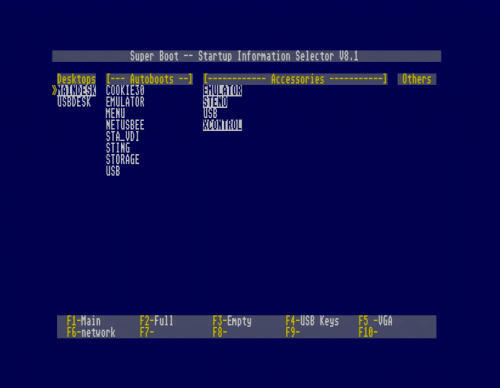
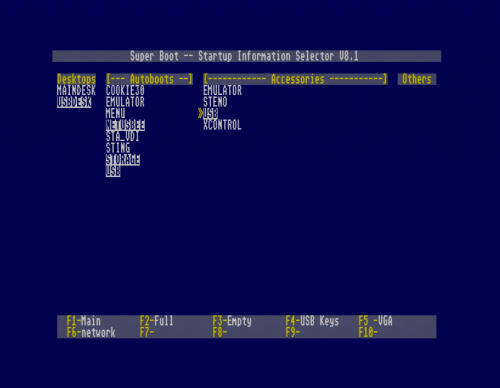
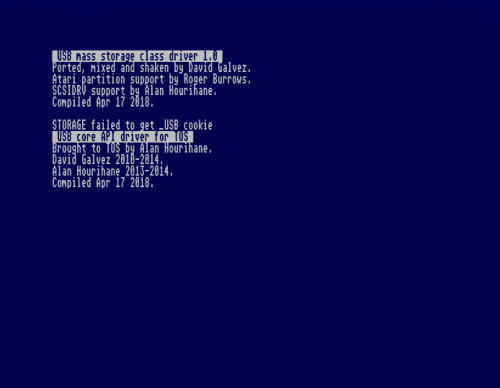
Now Open to the public


My Private Computer Nostalgia
3DO ATARI MEGA STE ATARI FALCON AMIGA 1200 PC ENGINE NEO GEO AES SINCLAIR SPECTRUM +3 ATARI JAGUAR SONY PLAYSTATION
The late 1980s and early 1990s were my personal golden age of gaming. I like tinkering with them, I like seeing what they can do and I like making a website.
So here we are.